Troop 570 Members (parents & scouts) must log in to access troop-only information and resources (e.g. photo galleries, meeting notes, etc.) This page explains the process for doing so! When click “Members” or clicking a link to a members-only page, you’ll see the login page:
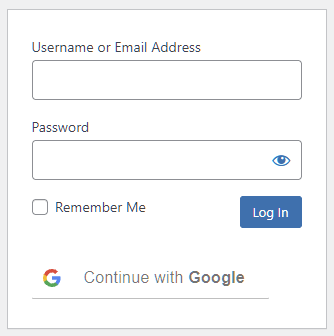
The primary approach we use and recommend is “Continue with Google”, because it’s easier and safer than maintaining yet another account and password. We do also support E-mail/username + password based login as a backup. See the sections below!
We use your Troopkit E-mail!
By default, we create accounts for the E-mail address registered in Troopkit. You don’t need to take separate action to create an account on the site, though if you joined recently and things aren’t in sync, see below to contact us.
If scouts were registered using their parents E-mail account, then only one website account will exist since it’s tied to the E-mail address. This shouldn’t create issues since in almost all cases scouts and parents can access the same information on the site.
From here, there are four distinct scenarios you may encounter when signing in; see the relevant section below depending on which of these applies to you.
Scenario 1: Your Troopkit E-mail is a Google Account (e.g. @gmail.com)
Congratulations, you’re done! You can just click “Continue with Google”, and you should automatically have access. You may also fall into this category even if you don’t use Gmail, but have previously signed into a Google service (e.g. YouTube) using your Troopkit E-mail address.
Scenario 2: Your Troopkit E-mail isn’t a Google Account
Did you know that Google Accounts are distinct from having an E-mail that ends with @gmail.com? You can register for a Google Account using any E-mail address. Start by clicking the “Continue with Google” button, and you’ll see something that looks like this:
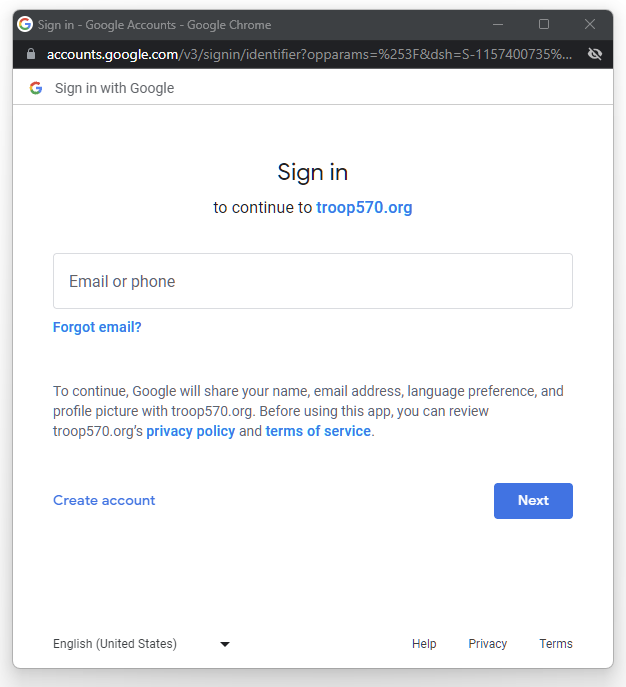
Click on “Create account“, provide the requested name, birthday, etc. on the next few screens – what you use for that is up to you! – and you’ll land on a screen like this one:
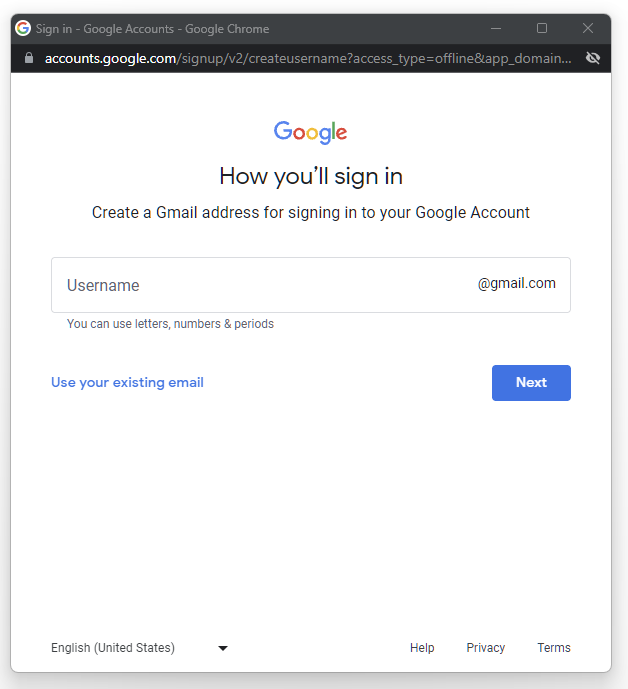
On this screen, click “Use your existing email”, and follow the subsequent steps in which Google will verify your E-mail address and help you create a password. Once you complete that flow, you should be able to sign in to the Troop 570 website with the address we already have for you in Troopkit; you can also sign in anywhere else on the web that allows sign-in with Google.
The reason we prefer this over yet another account is that it’s a lot more secure – Google Accounts check a lot more things than just your password when you sign in, allow you set up things like 2-factor authentication, and other stuff that’s much too complex for us :).
Scenario 3: Can’t add Google Account to Troopkit E-mail
There may be rare scenarios in which it’s not possible to add a Google Account to your Troopkit E-mail. Maybe you have a heavily locked down school district issued device that blocks all access to Google, and you really need access to the Troop’s members-only content? It’s still possible to login with an E-mail and password in that case, but it’s a manual process. To get set up this way, send an E-mail to admin@troop570.org, and we’ll work through it with you!